Record and Produce Vocals in Ableton Live
This is part 1 of a series on recording and producing vocals in Ableton Live. This applies to both Live 10 and Live 11, except for multiple-take comping which only applies to Live 11.
Attendance
1. How to setup your home studio (bedroom) for recording vocals
- Reduce echoes - Not closet. Not bathroom
- Mattresses, thick quilts, inexpensive acoustic panels
- Especially behind the singer's head
- Use a good microphone
- Cardioid microphones pick up sound from one direction
- Do NOT use omni-directional microphones
- Stay away from noise sources
- table fan, ceiling fan, computer fan, open window, cats, day time
- Use closed back headphones
- not speakers
- Check your recording levels
- Watch gain control
- Even before recording
- Learn vocal microphone technique
- Face the mic directly (also avoids strain)
- 30 cm for airy, 15 cm for warm/intimate
- Mic above head = brighter; mic at chest = deeper
- Record multiple takes
Read more at
2. How to record vocals into Ableton Live
Refer to the built-in Tutorial in Ableton Live 10 (also in Live 11)
Click on 'Recording Audio'
Live 11 has a special new feature for recording: Take recording and comping
Live organizes multiple passes of an audio or MIDI performance into individual takes. Pick the best moments of each performance and combine them to create your perfect take.
3. How to Produce (process, mix, etc) vocals in Ableton Live
3.1 Edit breaths out with Fades
Switch off Automation
Fade handles will appear when hovering over the ends of an audio clip. Drag a fade handle to adjust the length of the fade.
3.2 Use Audio Effects to enhance vocals
- EQ Eight - roll off the low frequency
- Multiband Dynamics - OTT, only 50%, and adjust the Time
- Glue Compressor
- Channel EQ
- Reverb
- Delay (Slapback)
- Optional: Flanger, with high Delay Time / low Feedback
For backing vocals, use
- EQ Eight to also roll off high frequency
- Chorus
- More Reverb
Coming next:
- Parallel processing with Audio Effect Rack
- Sidechaining the Reverb and Delay
- Free Autotune with Melda MAutoPitch https://www.meldaproduction.com/MAutoPitch
- Vocal chops
Keep on learning! Great resources available online




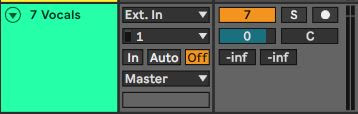


Comments